Upgrading my iPhone to iOS4
After hearing some pretty awful stories of the upgrade taking 2 or even 4 hours, with no end of errors and issues coming up at each stage of the upgrade I reluctantly (although with some excitement) started the upgrade procedure.
First up … check you have the latest iTunes 9.2 installed. No, then go get it (the usual way is just start up iTunes and it’ll say there’s an update ready for you).
Next up is connect your iPhone to iTunes and, on the phone screen in iTunes click the ‘check for updates’ icon (it’s best to wait until iTunes has done any back-ups or sync’ing first).
Now the fun starts. The updates will start downloading and you’re on the path to redemption (sorry, got carried away). These are the images I loaded to Twitpic during the upgrade process.

iOS4 update … updating iPhone software

iOS4 update … updating iPhone firmware

iOS4 update … restarting iPhone

iOS4 update … carrier settings update
And that was it. No problem, no issues, all my photos and notes were still available after the update, all my apps (so far) still work. It took just under 20 minutes from starting to download the upgradeed OS to the sync processing completing.
So, what does it look like?
So, how do you use these new wonderful features? I won’t bore you with the details, so I’ll let the below YouTube video do the talking for me – It’s just under 10 minutes long, but worth watching if you have iPhone;
I’ve not figured out anything on the new OS yet other than how to group icons together (touch and hold on the app you want to move, then drag it on top of another one – this forms the Group/Folder) and access open apps (double-click the ‘home’ button – mine used to access the favourite phone numbers in the phonebook).
Good luck.
Updated: I found this on Twitter after I posted the above blog entry: iOS 4 privacy policy updated – Apple can anonymously collect location data, you can take away iAds’ cookies.
“The company [Apple] can anonymously track the “real-time geographic location” of devices and is free to share that data with “partners and licensees” as well.”
You can also opt out of the iAds system, but when I tried it – you need to visit http://oo.apple.com – it didn’t work. Go figure!

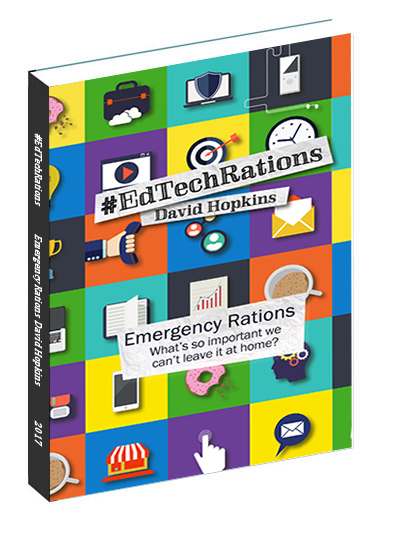
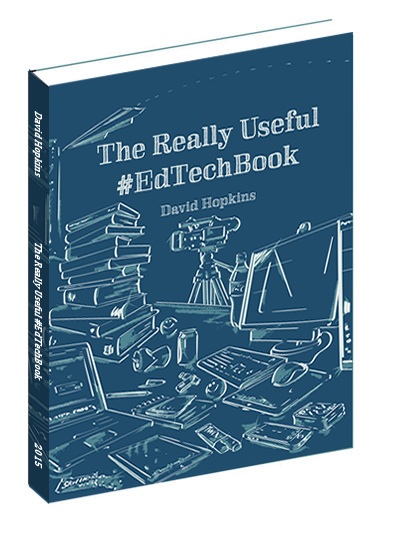
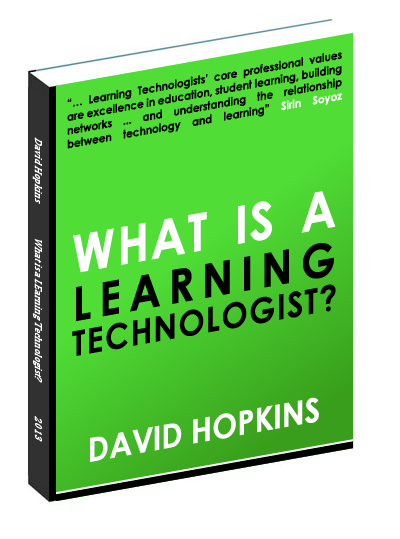
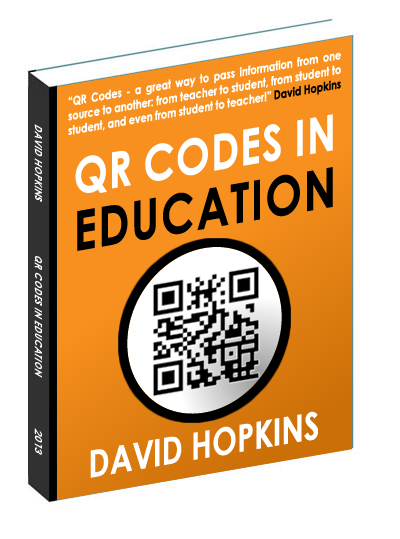
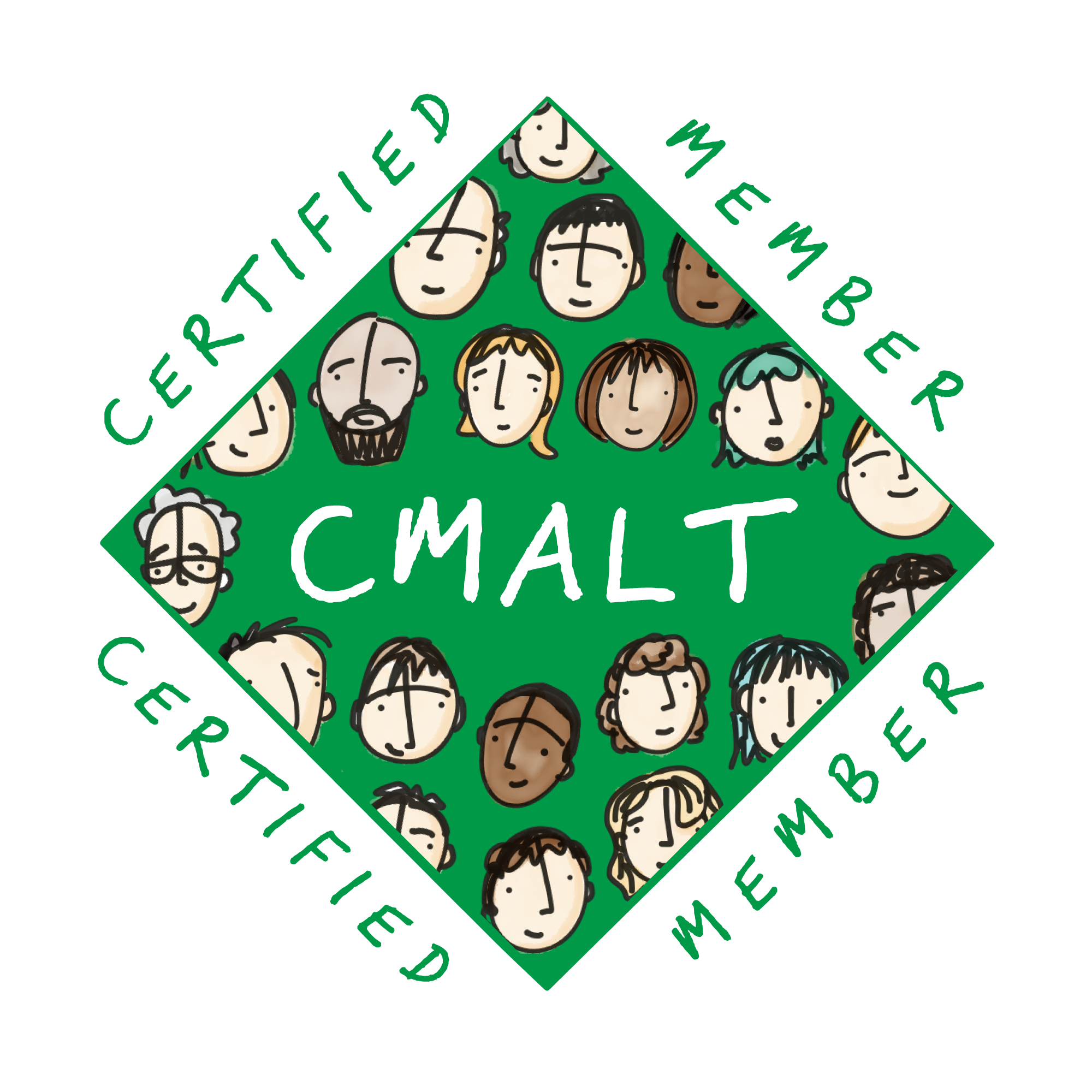




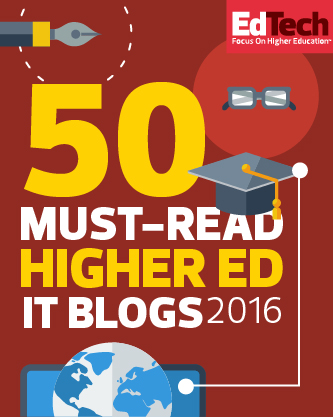
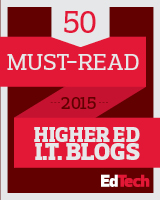




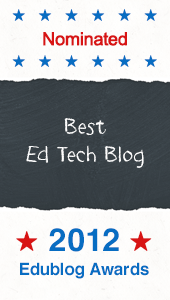


Dam as if I haven’t got enough work to do! Now I’m just going to have to upgrade my iPhone os. curses…. :-)
Sorry … not!
There have been quite a few people in my PLN who have had issues when upgrading, so please let me know how you get on when you try it.
All the best, David.
Also, here’s a link for you: “What iOS 4 does and doesn’t do for business”
Awesome collection of information! I’m not to technologically savvy but you tell it in English. Thanks very much!