QR Codes: It’s not all about the phone you know #QRCode
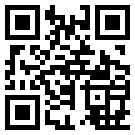
Updated 29/10/10: with information about Quickmark – I couldn’t get it installed initially, but I have done so now and I’ve updated that section of this blog post.
Regular readers will know I like QR Codes and am trying to get them used more in learning and teaching, in the classroom as well as out of it. There are plenty of links to content on this, including mine, so please see the ‘related’ links at the bottom of this post for a couple.
This time I want to address something that has bothered my about QR Codes … everyone talks about mobile phone users and the apps they can use to scan the codes to access materials while they’re on the move. But what about those people who can’t or don’t want to do that? What about people who still work at a computer (desktop even).
Well, thanks to a few replies on Twitter I’ve found a few options worth checking out.
Desktop QR Code Reader: www.dansl.net
“To use QRreader, you will need to have Adobe AIR installed on your machine (once the Adobe AIR run time is installed, you should be able to install the QRreader app). From there, all you need is a scan-able QR code (which can be generated from a device, or printed on paper) and a web-cam. Now you can scan the code into your computer using QRreader.”
Yes, it worked, but it takes a while to work out lighting at your desk in order for the code to be translated, you need very steady hands while you position the code in front of the webcam, and you really ought to make sure the code is as flat as possible or it’ll take some time.
You will also need to update the settings (top-left icon) so URLs open automatically and the application plays a sound when it’s captured the image or you could be there all day.
QuickMark Mobile Barcode (for PC): www.quickmark.com.tw
“QuickMark for PC is a powerful, yet easy to use PC application that lets you decode multiple popular 2D & 1D barcode formats via a image file (drag & drop), a screen capture, or your webcam. Not only does QuickMark let you scan barcodes, it also allows you to create your own 2D barcodes via a simple interface.”
I’ve been using the iPhone version of this for all my QR Code work so far, so I had high hopes for using this. I was originally unable to install this and get it working on my office PC due to some error on the temporary file location and the networked nature of the PC’s home drive … but an install on my laptop works fine.
It’s very simple to use; just start up the application and it sits on top of the windows of any website or other PC application you’ve got running. When you find the code, wherever, you drag the Quickmark window over the top of it (see above) and press the camera button to capture the code, then press the Quickmark Q logo to decode.
From here you can choose to open the code in a web browser, save it, or add it as a bookmark. Simple, and very effective!
You can also use the application to generate a code for a variety of different content types; URL, SMS text message, Email address, vCard, telephone number, or just plain text. Amazing!
James Clay has also had it working, and has written about it over on his blog; eLearning Stuff: QR Codes on your computer.
bcWebCam: www.bcwebcam.de
“Just place a barcode in front of your web cam, take an image and bcWebCam will read the barcode. The barcode content will be copied into your browser or other applications.”
This is the final offering I have been able to find. While it installed fine and runs well you’ve got to be careful about how it runs – a couple of times it suddenly started giving instructions in German. I was able to translate a barcode through the webcam but all it did was show me the URL, I could not work out a way for the application to launch a web browsers. Reading through the stuff that comes with it, and going by the screen shot on the download website I also thought it could read a code from a web page, but I could not get this to work, if indeed it is supposed to.
All three of these applications are good, but my favourite (now it’s working!) by far is Quickmark; it generates as well as decodes, captures from the webcam but, more importantly, from any on-screen source.
“So, what’s all this for then?” I hear someone at the back whisper … well, I have always been a little concerned that the use of these codes will disadvantage users without a phone that has camera and a reader software. Now I know it doesn’t have to, and that there are at least three options available for desktop users, then there really isn’t any stopping us from fully integrating it into our lectures, publications, assignments, hand-outs, etc.




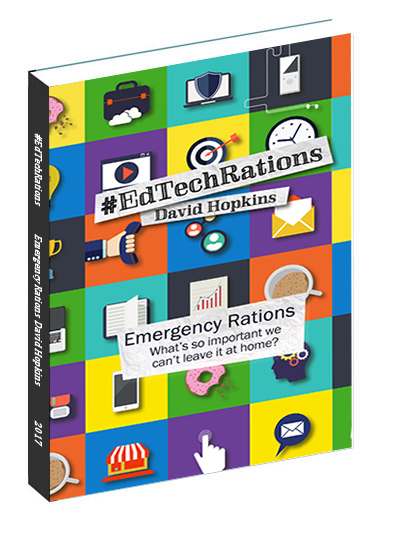
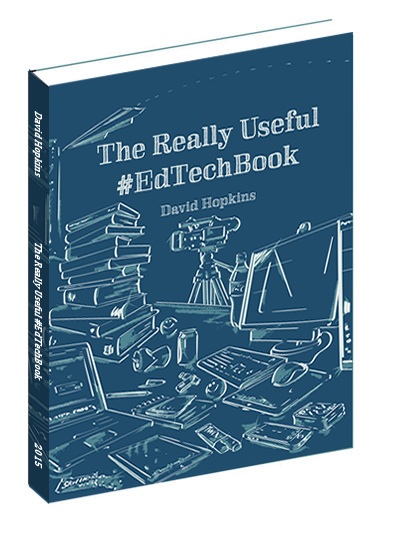
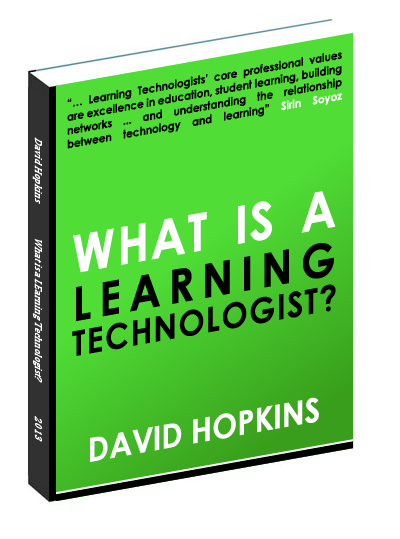
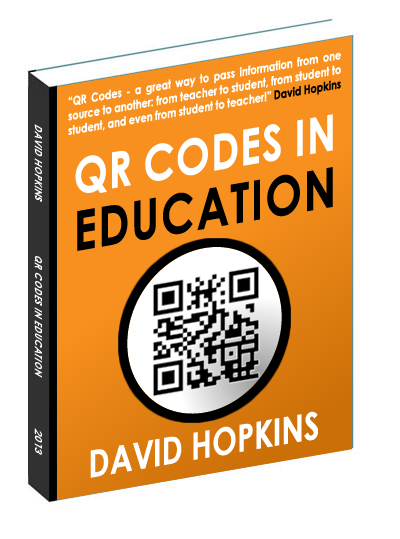
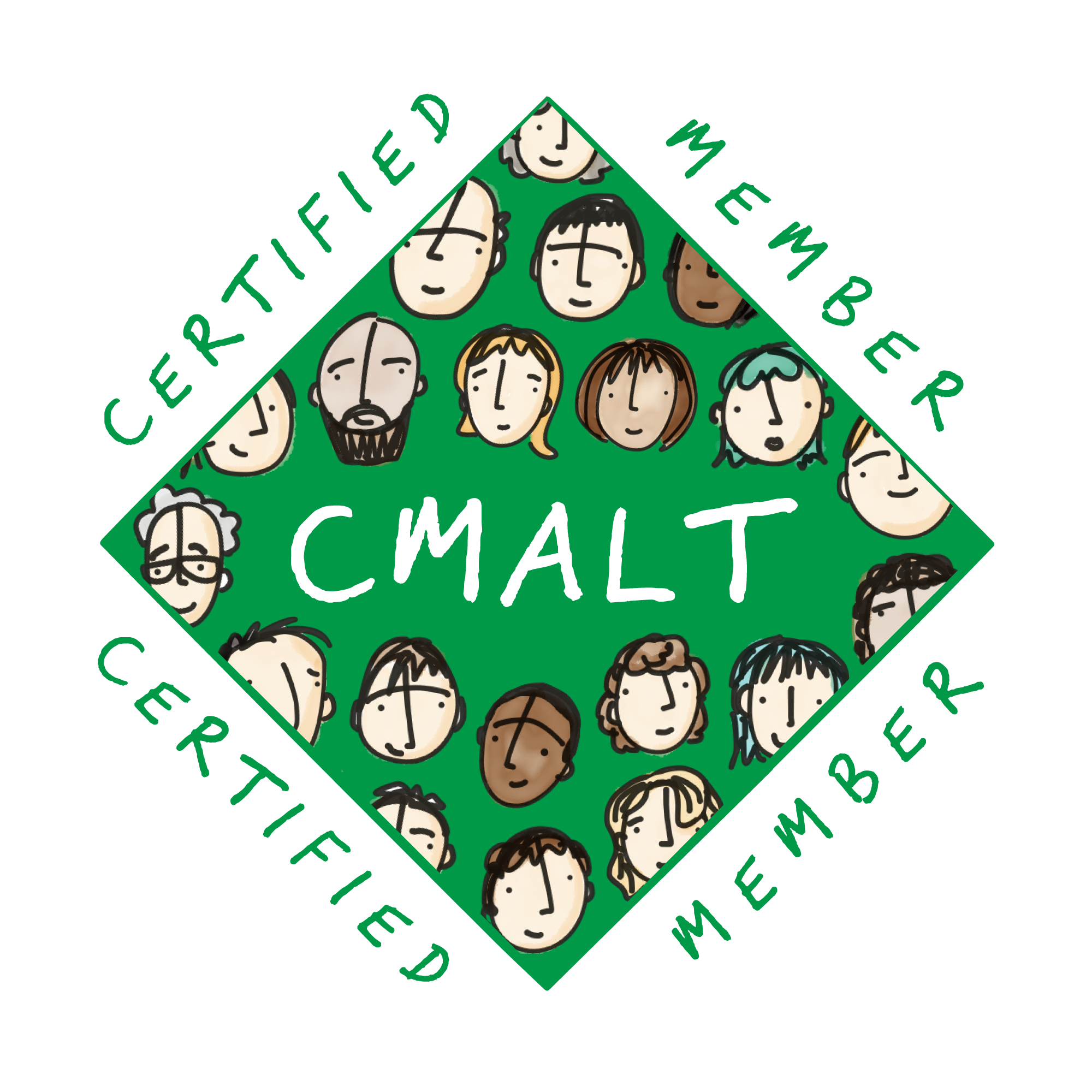




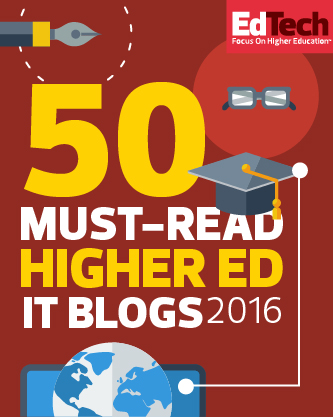
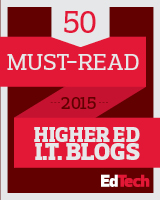




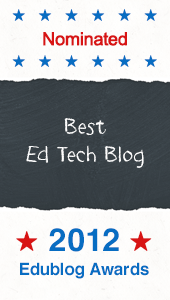


Thanks for sharing. I am mac based, but it is good to see that these tools exist, and how people are using them.
However, I question if you are already at a desktop computer, why would you want to scan the QR code (unless its exclusive information ) as opposed to just typing it in. I understand the technical reasons, but I am curious about the UX, and what problem this solves.
Thanks for sharing, I am going to test out the 3rd program.
Best,
Patrick, Qrarts
Patrick – Thanks for the comment. Not everyone will have a phone or mobile device that is enabled to read/scan the QR Code, and not everyone will want to work on said device, so the provision of making it available to those on a laptop or desktop deivce is essential to be fair, no?
All the best, David
Great resources, thanks for sharing. I’ve been playing around with QR codes a bit since I picked up the new iPod touch with camera. I can think of some pretty cool applications for the classroom. I just need to wait for QR readers to come standard on smartphones. Not many of my students have them yet.
John – Thanks for the comment. Most smartphones do not come pre-bundled with an application to translate the code but there are free applications for nearly all smartphones that can be easily installed.
The Mobile Barcodes website has a list of applications available but, more importantly, on the right of the screen is a section called ‘Quick Find Reader’ where you can search on what is available based on your handset – http://www.mobile-barcodes.com/qr-code-software/ – try it out?
All the best, David
There’s also a web-based QR decoder from ZXing (the Android barcode scanner).
At http://zxing.org/w/decode.jspx you can either give it the URL of an image or upload the image directly.
Nothing to install and handy if you don’t have a webcam.
Great post. Check out http://www.bwscan.com for free dynamic qr code generator with free analytics.
Your webcam must be set to normal view NOT mirrored.
This suxs be cause most people run in mirrored mode.I have this same issue in qmarks.Until these Devs put an option to disable or invert mirrored mode, it will be an issue.
I’ve not had this problem but obviously it has been for you. is this down to the individual webcam manufacturer or the app developer? As you can see from the above ‘test’ all apps worked with the (basic) webcam I’ve got – I think it’s a Logitech, cost about £10-15.
If anyone else has experienced these kinds of ‘mirroring’ issues on the codes/webcam scanning then could you let me know please?
All the best, David
Yep! QR Code shouldn’t just be used in phone app. It is getting popular in recent years,cuz we see it just about everywhere. And it’s indeed easy to use. In fact I often generate QR code free on line to encode a website when printing the page. Save the trouble of typing later! You should try it someday:)
http://www.onbarcode.com/products/java_barcode/barcodes/qrcode.html